Help and Support
Work Rewards is invitation only. Your account holder will invite you to WorkRewards, either manually or after your first shift.
You will receive an invitation email similar to the one below, please check your junk/spam folders if you have not received one and you are expecting to receive one.
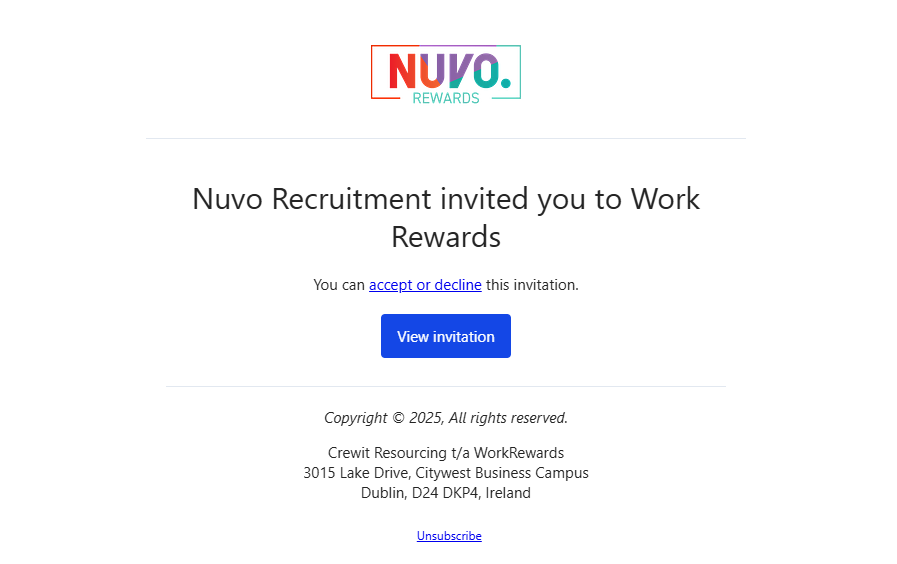
Once you have your email, click 'View Invitation'. You will be taken to a form that you should complete, choose your own password and click Sign Up.
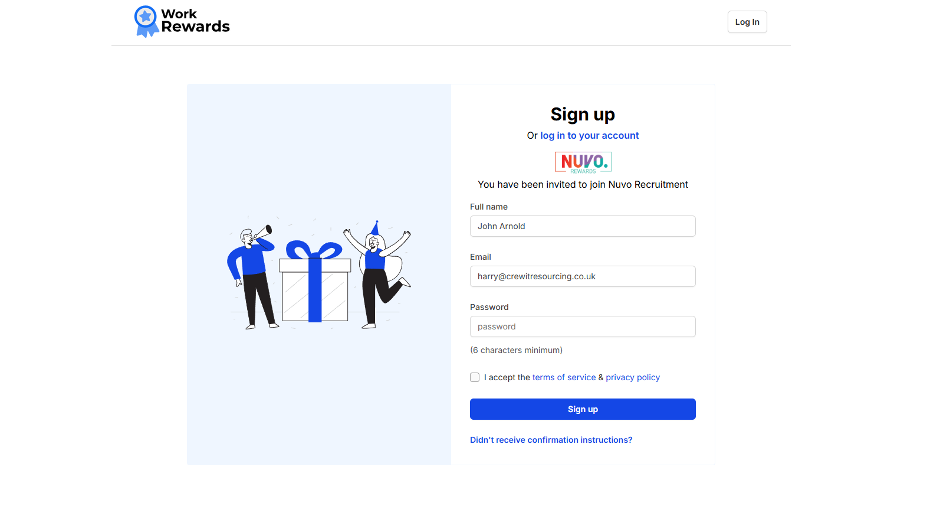
Congratulations, you have now joined the WorkRewards account for your company and can begin earning rewards!
After completing your signup, you will receive an email asking you to confirm your account. Please open and click 'Confirm my account' within 3 days of signing up. If you have not, and you attempt to sign in after the 3 days, you will be prevented and requested to find the email and click 'Confirm my account'.
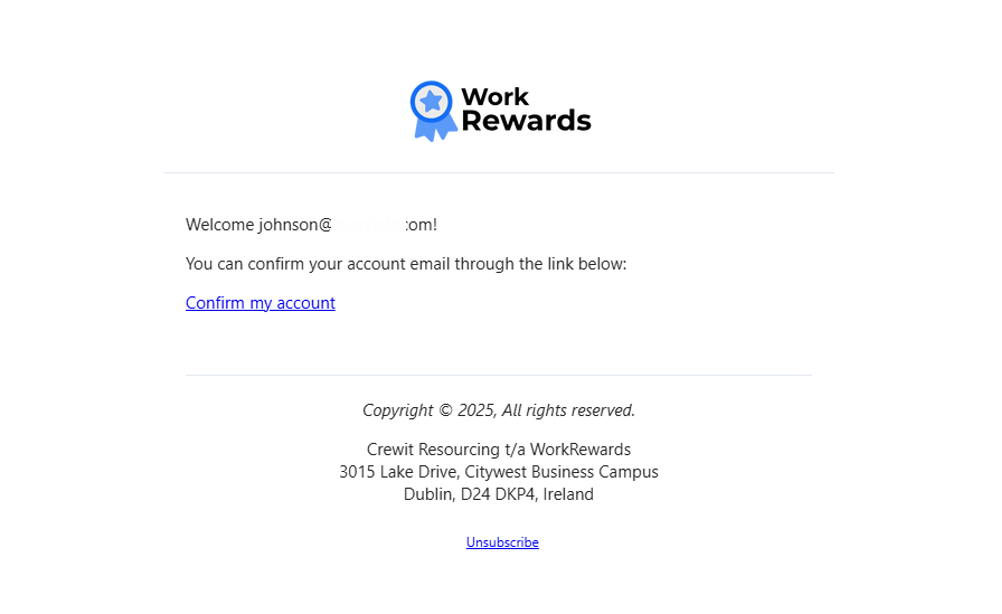
If you cannot find your confirmation email, please visit https://getworkrewards.com/users/confirmation/new enter your email, click 'Resend confirmation instructions' and you will shortly receive a new email with confirmation instructions.
If you have forgotten your password and cannot log in to WorkRewards, please visit https://getworkrewards.com/users/password/new and enter your email. You will receive a link to reset your password. Please click the link in this email, and follow the instructions to reset your password.
To update your password, while signed into your WorkRewards account, visit https://getworkrewards.com/account/password/edit . Complete the form and you will have updated your password.
To login to your WorkRewards account, visit https://getworkrewards.com/, enter your email and password and click Log in.
Once logged in to WorkRewards, click 'My Activity' in the top navigation bar.
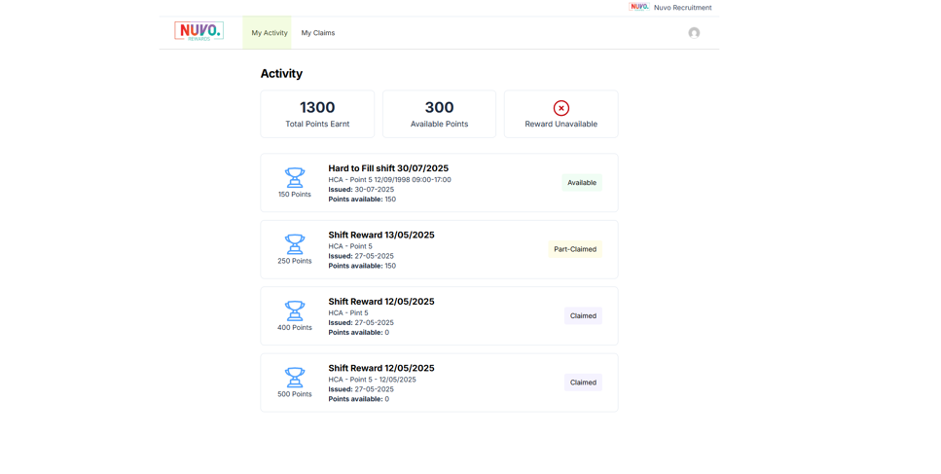
The activity screen will show you the total points you have earnt in your company's reward scheme, the number of available points (unclaimed, unexpired) and whether you have a reward available to claim.
You will also see a list of points assignments. The points value on the left of these rows indicates how many total points were assigned. The number of 'Points available' is how many points are still available and unclaimed. When making a claim, some assignments may have a smaller number of points deducted, meaning the Points available may show a lower number then the total points on the left.
On the right hand side of the assignment's row is the status of the assignment. These statuses mean:
- 'Claimed' means completely claimed, and 0 points are available to be used in a claim.
- 'Part-Claimed' means that only part of the total points have been claimed and the 'Points available' are still available to be used in a claim.
- 'Expired' means that the assignment is over 12 months past it's issue date, and is unavailable to be claimed. Make sure to claim your points before the 12 months past issue!
- 'Available' means that the entire total points value of the assignment is available to be claimed.
Once you have enough points to make a reward claim (dependent on your company's terms) you will see a 'Claim Reward' and a green check mark appear on your My Activity page.
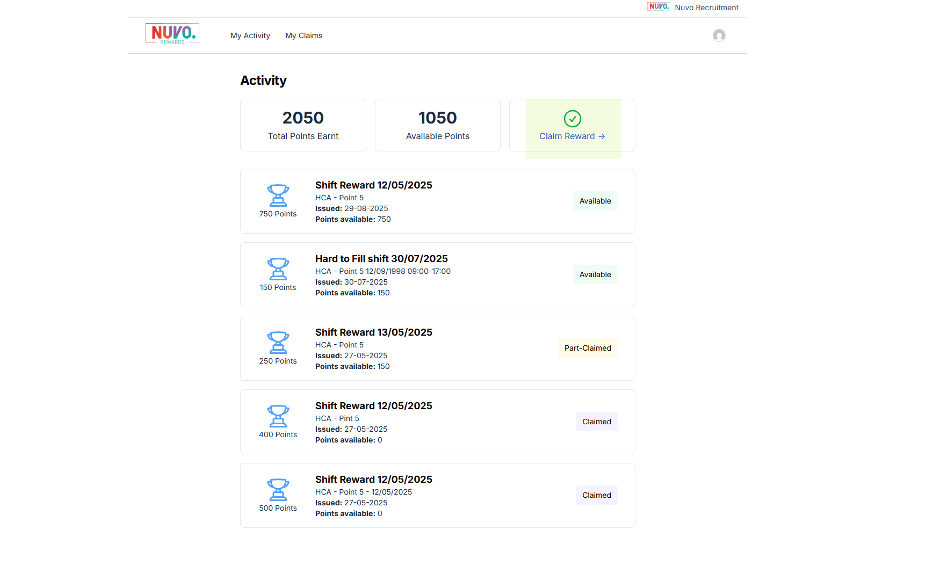
Click 'Claim Reward ->'
On the next page, review the following information before proceeding and then click 'Claim Reward ->'.
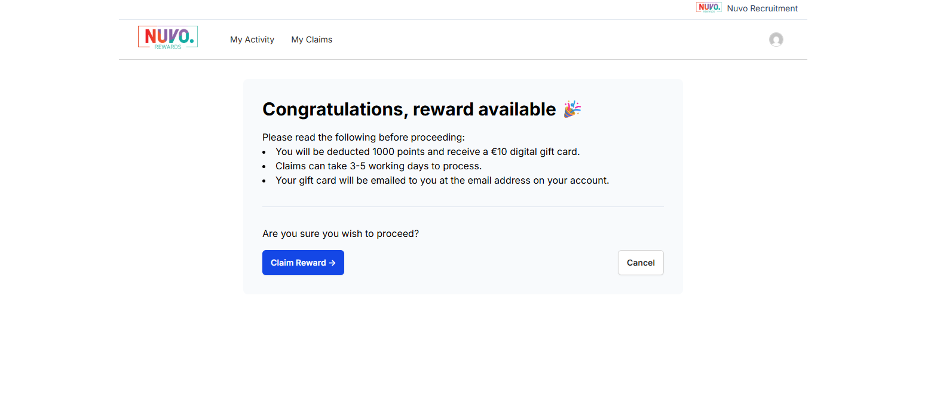
You claim is now created. WorkRewards will then take your points assignments, remove the required points and send to your company for processing. You can view the status of the claim and which assignments have been used by clicking 'My Claims' in the top navigation bar.
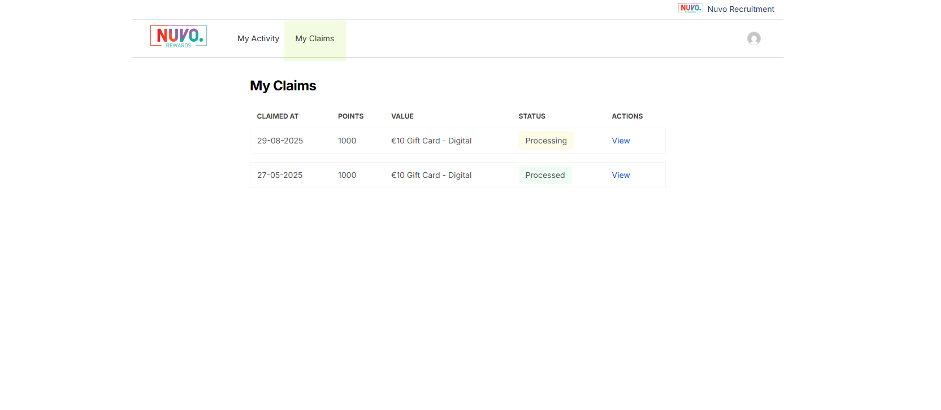
And then clicking 'View' next to the claim:
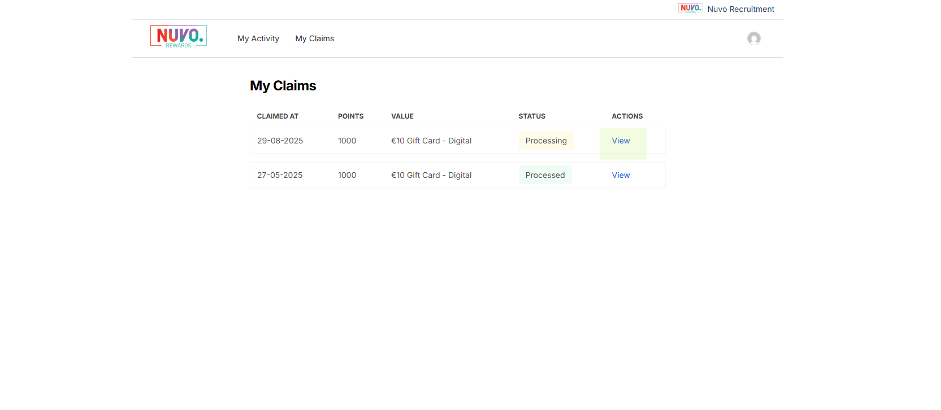
The status of the claim will remain at 'Processing' until your company have processed the claim with their rewards provider and have updated the claim on WorkRewards. For any issues at this stage, please reach out to your company.
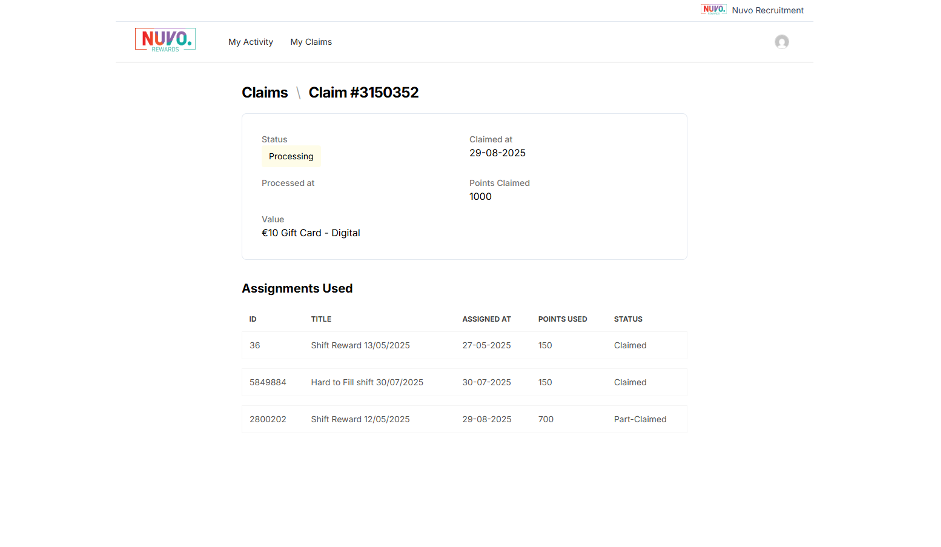
You will be notified via email once the status has changed to 'Complete'.
Please contact the company managing your rewards scheme for further help and support.